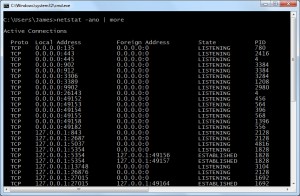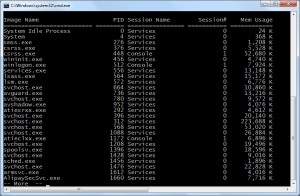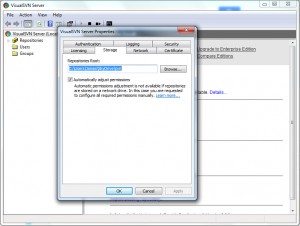If you have some private projects and you want to use SVN to take the version control, you may meet the problem I have met. I am hosting the svn on my Window desktop in private network, but sometimes I am doing my job on laptop when I am travelling. It’s very hard to synchronise the code between each other. So I find a solution by hosting the SVN repository on Microsoft OneDrive then I set up a SVN on both my home desktop PC and my laptop. On each computer, I also install the Microsoft OneDrive software which will synchronise the repository automatically. The only problem here is I must make sure the repository is up to date before I make any changes (commit usually) in the repository.
Download And Install SVN Server
I am using VisualSVN. The installation is very simple. After install the subversion on the window, I am setting the repositories root to the folder in my Microsoft OneDrive folder. For authentication, I select the option as “Use Subversion authentication”.
Troubleshooting: 443 port is occupied by another service or application
The VisualSVN server is listening 443 port for incoming connection. Sometimes, the 443 port may be used by other applications, for example, Skype. In this case, the VisualSVN give two solutions:
- Configure VisualSVN server to use another TCP/IP port, for example 4433. If choosing this way, we also have to configure our svn client to connect server by 4433 port.
- Find the application which is using 443 port and exit the application.
In windows, we can use command line “netstat -ano” to find out all opening port and the application pid which is using the port. Once we get the the pid, we may need more information about the application. So we can use windows command line “tasklist” to show the application name and pid. After that, we can either to close the application by task manager or us this windows command line “taskkill /pid 7056” to kill the process.