Installation
This document will help you to deploy our Digital Goods Payment System on your website. Follow the instructions, you can setup your own payment system in less than 5 miniutes. If you have any problems with setting up, we will give your technical support via email. If you have more integration problems, you can purchase our service to help you integrate the whole system with your current system.
Download Application
We deliver this system by zip file. Once you make the payment, the download link will be shown in the payment successful window. If you close the window by accident or don't get the product by any other reasons, you can contact us here. Send us your PayPal Buyer account (paypal email) and we will send the application zip file in email.
File List
Once you get the zip file, please unzip the compressed folder to see the structure of JMS Digital Goods Payment System. You'll get a "digitalgoods" folder, which contains all the application file inside. For security reason, we will not show the whole folder structure and file list here.
Upload to Your Server
To deploy our system, you must own a web host. You can use any software to upload the application folder to your web host. We recommand Filezilla (a free ftp software). After uploading completed, you can access your payment system by typing url in any browsers.
http://demo.html5components.net/digitalgoods/
PayPal Account
JMS Digital Goods Payment System is working with PayPal to accept payment. To get more information about PayPal Account, please check https://www.paypal.com/us/webapps/mpp/digital-goods
PayPal Personal Account, Premier Account and Business Account
PayPal provides 3 types of account, Personal Account, Premier Account and Business Account. JMS payment system can work with all types of PayPal account. Because of PayPal's restraint, JMS payment system will handle the user purchase UI in different way. If your PayPal account is Personal Account or Premier Account, we will handle the user purchase in PayPal Express Checkout page. If you have a business account, you can use both of Express Checkout page and Digital Goods popup window.
PayPal Digital Goods Solution
To make JMS Digital Goods Payment working for you, you need to configure your PayPal payment solution as Digital Goods.
PayPal API Signature
To receive your customers purchase, the payment system need you to set your PayPal API Signature. You can follow the steps to find your PayPal API Signature in your PayPal account and set it in payment system.
- Log in your PayPal account
- Go to profiles page
- Go to "Selling Tools" section and find "API access"
- Choose "Request API credentials" in API access page
- Choose "Request API signature" option and click "Agree and Submit" button
- Copy your API username, API password and API signature for later configuration

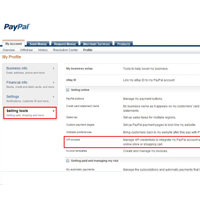


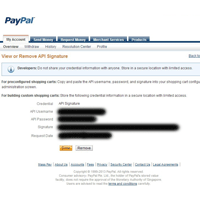
Setup Database
JMS Digital Goods Payment System is using mysql database to store its data. You can create a new database for it or use an existing database.
Create Tables
After you get the database ready, you need to create two tables, ItemTable and PurchaseRecord. The sql clauses is contained in digitalgoods.sql in your zip file. You can run the sql clauses in your phpMyAdmin panel.
Configuration
After you establish the database and add the tables, you can configurate payment system to connect to your database. The configuration file is Config.php. Here is an example of configuration:
//DATABASE CONFIGURATION
const DBSERVER = "127.0.0.1"; //you database address
const DBPORT = 3306; //database port, default 3306
const DBNAME = "digitalgoods"; //database name
const DBUSERNAME = "root"; //database username
const DBPASSWORD = ""; //database password
const DBPREFIX = "";
//Cookie Duration
const COOKIETTL = 3000; //cookie time to live, in seconds
const COOKIEDOMAIN = ""; //E.g. .cmsgp.org means all sub-domain of cmsgp.org can access
const COOKIEONLYHTTP = true; //only be available for http, otherwise javascript can
const COOKIEHTTPS = false; //transform in https
//Data
const UPLOAD_FOLDER = "./upload/"; //the image folderAdmin Panel





