Last week, I have purchased a new laptop. I follow the instruction to download and install the Android Studio and Android SDK Manager. After that, I checkout my Android project from Github and start to work on it. Then, the problem is coming out. When I debug my project in Android Studio, I cannot find my android devices, HTC Android Phone (Android Desire) or Samsung Android tablet (PT1000). In my old laptop, both of them work properly. Then I try the latest eclipse. But the problem remains unsolved. Both of android devices cannot be found in Device Manager. So I follow these steps to troubleshoot the problem.
- Download the latest Android SDK, Android Studio, and Eclipse
- Install the latest Android SDK, libraries and Android SDK Tools, Android SDK Platform-tools, and Google USB Driver
- Download and install the USB drivers from HTC official website and Samsung official website
- Enable the USB debugging mode on both Android devices
- Check Unkown sources on both Android devices (Allow installation of non-Market applications)
- Reboot the laptop
After above steps, I can successfully find my HTC Android phone in my Device Manager but the Samsung Android Tablet still cannot be found. After several hours researching, I cannot find any reason until I find this in my windows device manager.
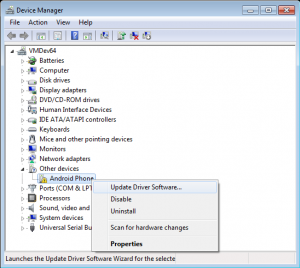
I don’t know why my Samsung tablet cannot be recognized even I have installed the latest official driver. So the problem could be the Android ADB USB driver. Since I already installed USB driver in Android SDK Manager, I right click my Android device and click “Update Driver Software…”; in the coming window, select “Browse my computer for driver software”; search the google usb drvier folder to install the Android adb USB driver manually.

