From last week, I started my new journey of web application development. After I finished a React/Flux web application example, I think it is necessary to summarize some good web application development experience. In this article, I will introduce 6 great tools to help you accelerate Javascript application development. If you have rich Javascript application development experience, this article will be too basic for you. But you are still welcome to give us more good suggestions.
Read more
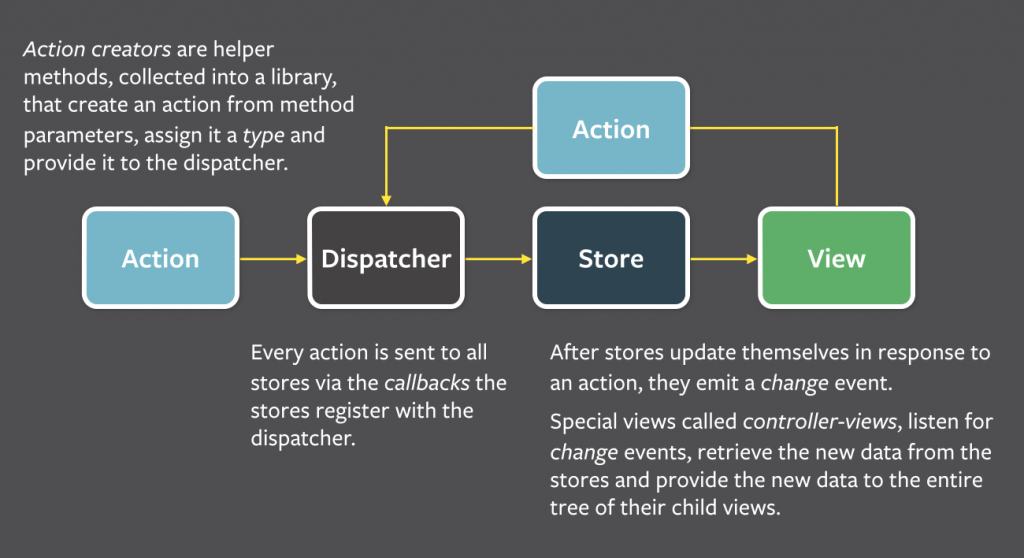
New Journey of Web Application Development
With 10 years development experience, I just feel a little bit tired on programming career. In the past 10 years, there are several frontend technologies which are created and promoted by companies. From 2006 to present, I have used several technologies including Openlaszlo (an open soruce platform for development of RIA), Flex, Flash, PHP, HTML, CSS, Javascript, Android, and iOS Objective-C and Swift. I waste almost 5 years on RIA development with flash based technologies.
Read more

Top 5 Star Rated Android Tablets Review: Dragon Touch X10
My wife is an always on the go person. She can keep busy on working, attending to the kids and doing almost everything for the family. Hence, multi-tasking is a very common thing for her. She can be doing a grocery and checking my email at the same time. Because of the hectic schedule, she doesn’t have time to sit down in front of the computer to watch her favorite movies and TV shows. She used to do these working on her Android phone. However, I decide to prepare a gift for her, a bigger screen Android tablet. As a wonderful housewife, she doesn’t like me spending too much on gadgets. Therefore, a high value/price Android tablet will be a wonderful gift for her.
Read more

The Best Outdoor Portable Charger: Solar Powered Battery Charger
It is a long time ago that cell phones could last for weeks before they needed to be charged up. With the advances in technology for cell phones—smart phones are essentially small computers—it’s only logical that the battery needs to be charged more often.
If you’re like me, you’ve definitely had more than one “scary” moment when you realized that you needed to charge your phone but didn’t have an outlet you could plug your traditional charger into. For a while, my solution was to use a car charger, but that’s not always feasible. I didn’t like having to leave events to sit in my car and wait for my phone to charge.
Eventually, I overheard one of my friends talking about an outdoor portable charger. I did some research on my own and came across the concept of portable solar powered battery charges. So not only were the chargers portable, they ran on solar energy—a win win. I made it my little mission of sorts to find the very best outdoor portable solar powered charges for smart phones, and I hope this information will be useful to anyone with the same dilemma I used to have.
Read more

Turn Your Car into Android Car:Android in Dash Car Stereo
There are a lot of nifty gadgets you can install in your car nowadays–and we’re not just talking regular old car stereos! Common installations in modern cars include DVD player built right into the dashboard to a handy GPS to a camera and even a backup camera for extra safety! If you’re like me, you love to take advantage of new, modern technology to make your car the best it can be. But there is one problem: as wonderful as all these gadgets are, it can be time consuming, expensive, and even battery consuming to install all of these gadgets on their own!
Read more